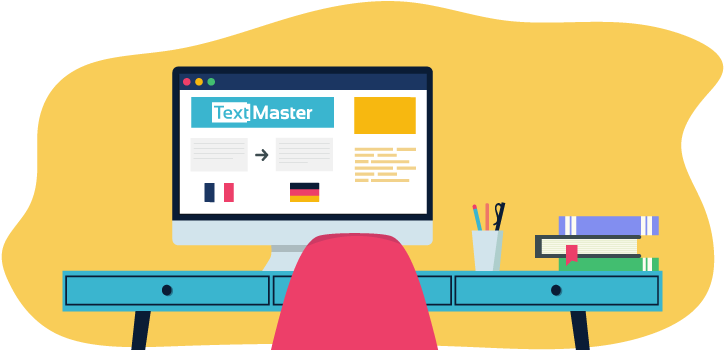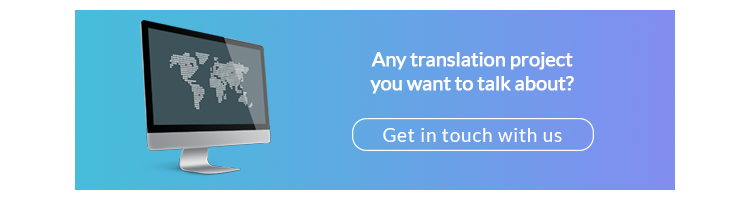View our TextMaster introductory guide. On our platform, you can order your online project in over 300 language combinations and 50 areas of expertise with just a few clicks.
Discover tips and advantages for your digital translations
Getting started on TextMaster
To begin, go to Textmaster and log in by clicking on the button at the top right.
Once logged in, you can access your personal dashboard, which shows an overview of your balance and your projects. The main menu lets you navigate to different features such as your invoices, messages and so on.
Click on the “New Project” button to quickly create a new project or buy more credit.
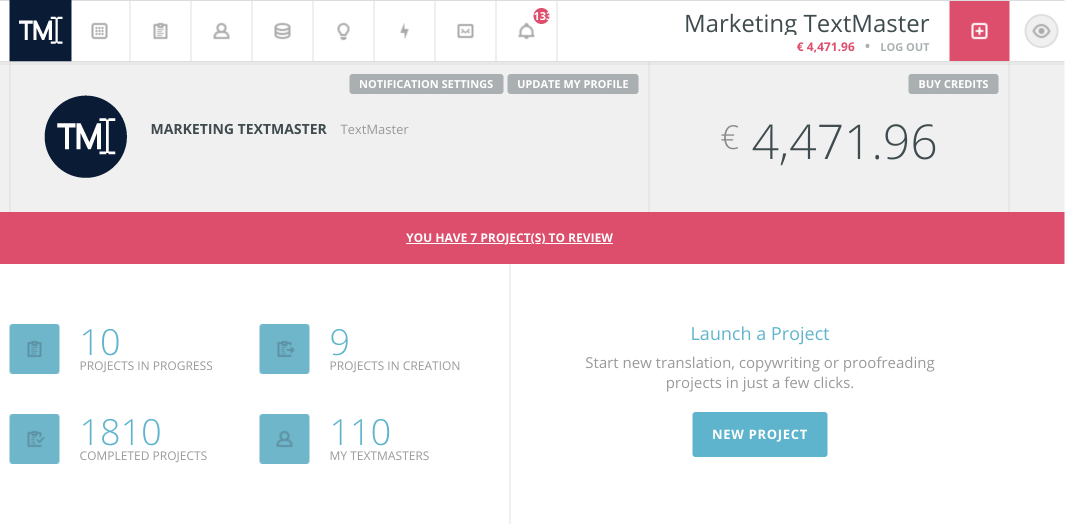
Launching an online translation project
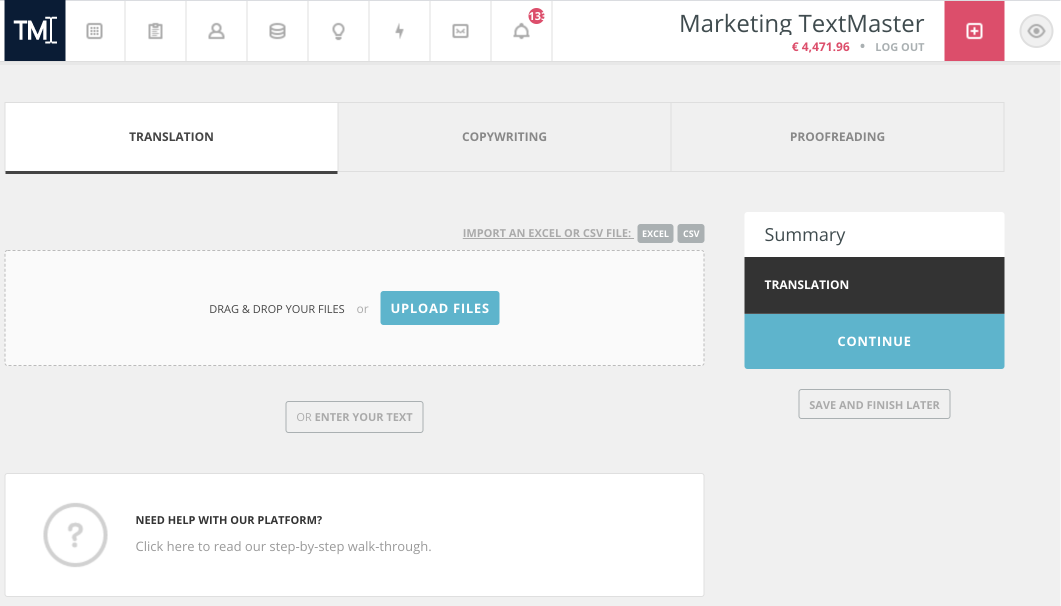
To launch a translation order, upload your file or directly copy and paste your text. The number of words will be counted automatically, but you can change it manually.
You have the possibility to add a help file to guide the translator: for example, if you are having a raw document translated that will later be formatted in the target language, you can send the formatted version in the source language so that the translator has a clearer idea of the context in which the text to be translated will be read.
Select the source language and the target language, then choose your service level:
- Enterprise level: This service is suited to professional projects that require the expertise of specialized, highly available translators (e.g. marketing, legal and financial translation).
- Standard level: This service is limited to simple projects such as e-commerce product sheets or basic web content.
- Expert level: this offer is suitable for specific translation projects.
You can also customize your order with add-on options:
- Extra proofreading: We offer an additional proofreading service by a senior editor to ensure a perfect style.
- Priority order: this option allows your project to be treated as a matter of priority.
- Expertise: we recommend this option for specialised fields such as legal or medical (this option only exists with the Expert level)
- Translation memory: this option allows repetitions in the same text to be identified to reduce the final cost.
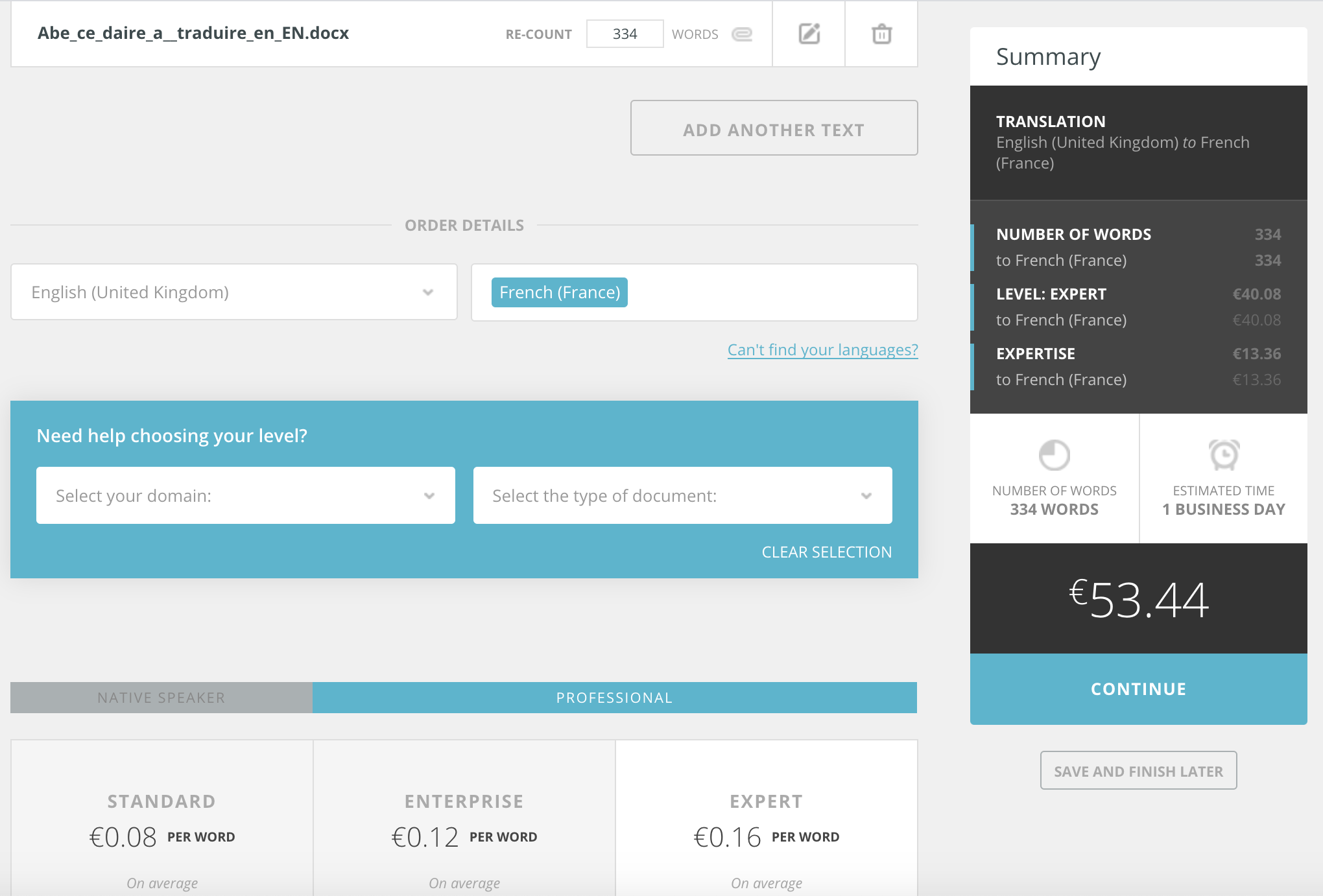
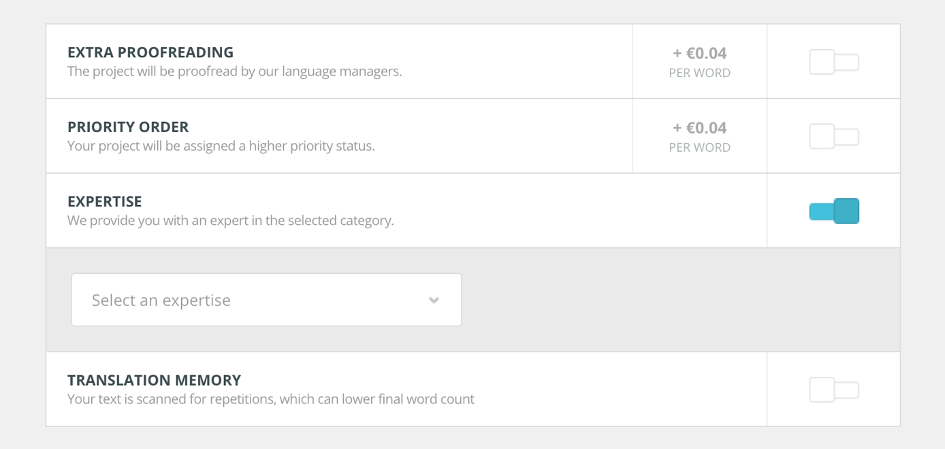
On the next page, name your project and enter specific instructions you want to share with your translator.
The translation brief is an important step to achieve optimal quality. Provide any information that could help the translator understand the context of your project. We encourage you to clearly state your expectations about the style of the translated text: literal or free-form translation; neutral, formal or familiar style; details about the copy (e.g. do not translate titles); and so on.
You can specify a delivery date and assign the project to your preferred translators. Now click “Order” to launch your project.
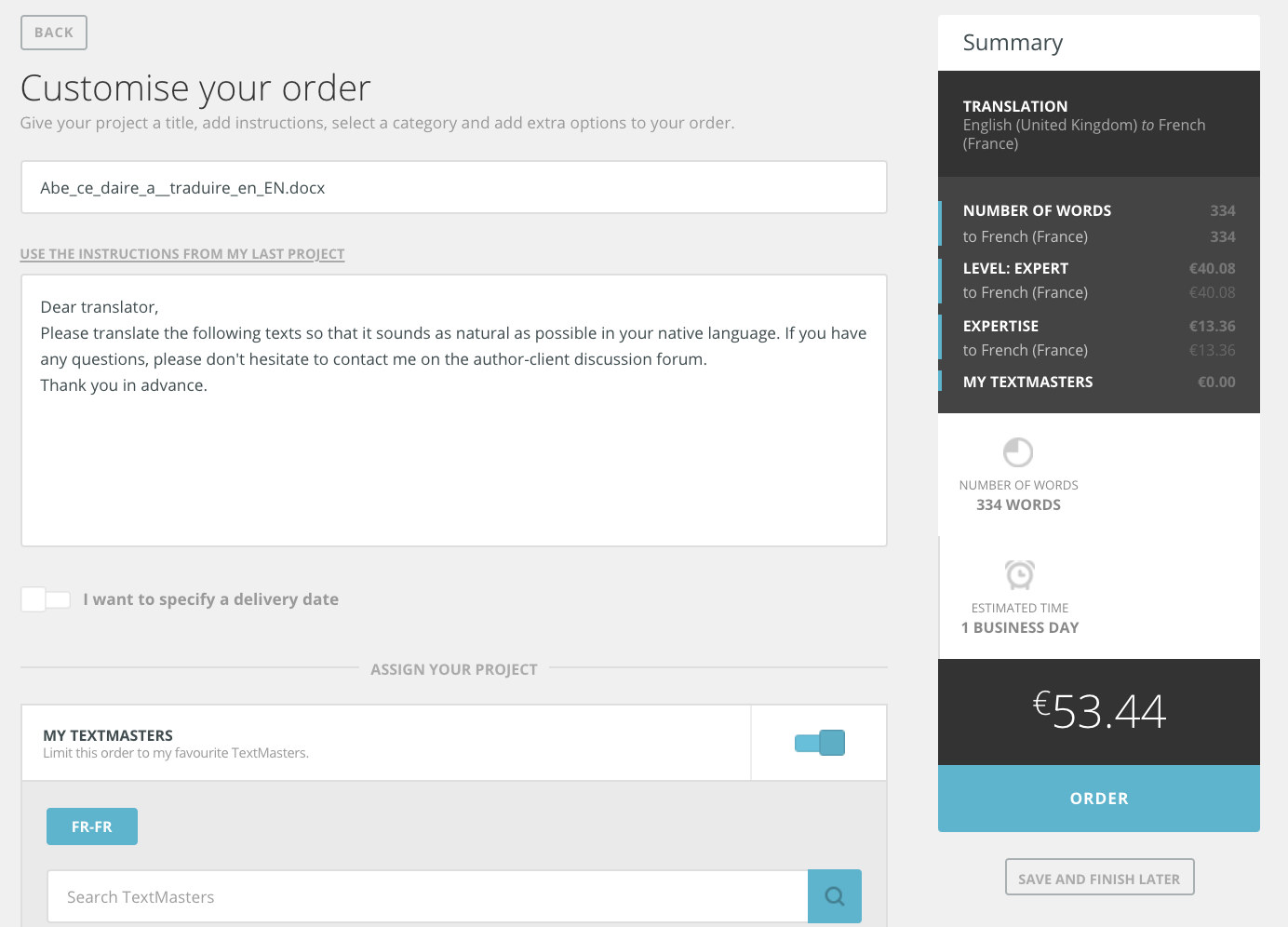

The process for launching a proofreading order is similar to ordering a translation. Simply follow the steps listed above.
Launching a content writing project
Click “New project“, then select “Copywriting“.
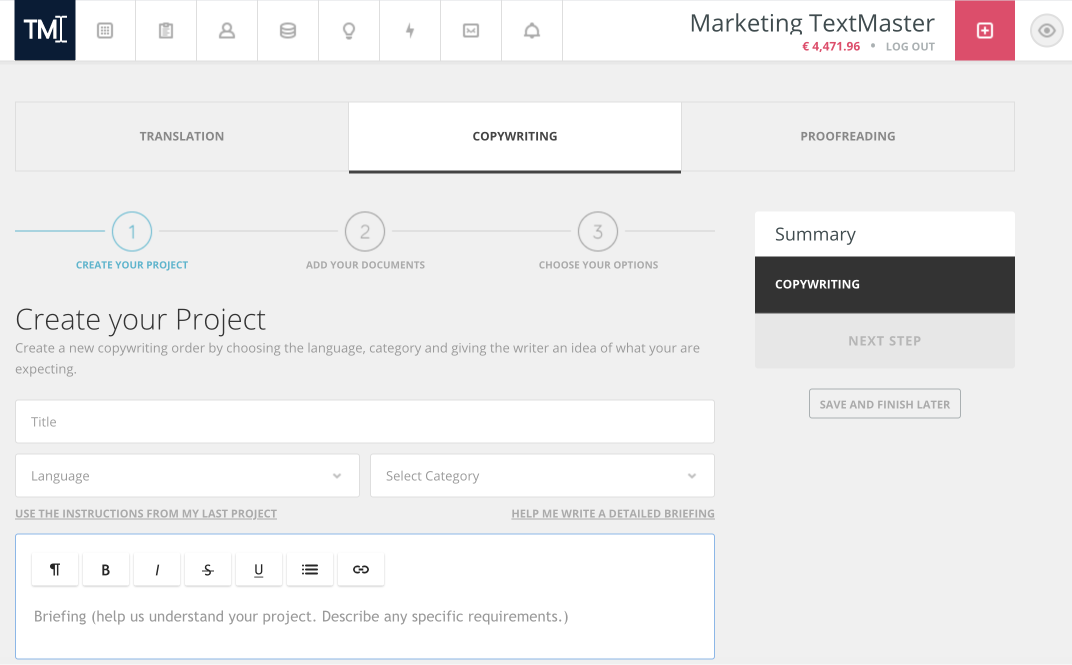
Enter the title, language and topic of your project, then provide clear instructions to the copywriter:
- Task: Summarize the task
- Client: What does your company do? What is its website address?
- Writing style: What is the tone? What is the mood? Who is the target audience?
- Style guidelines: For example, do not translate words written in English, write out all dates, etc.
- Key words: Note any keywords you want to use and in what forms you want to use them.
- Example: Provide an example of what you expect in terms of writing style and format.
Then click on “Next step“.
If, for example, you want to create several articles about travel, you can add files to your project. Each file can correspond to the description of a destination: Los Angeles, Paris, London, etc.
Enter the number of words you expect for each file and provide detailed instructions. For example, you can give guidance about how to use key words. Click on “Next step“.
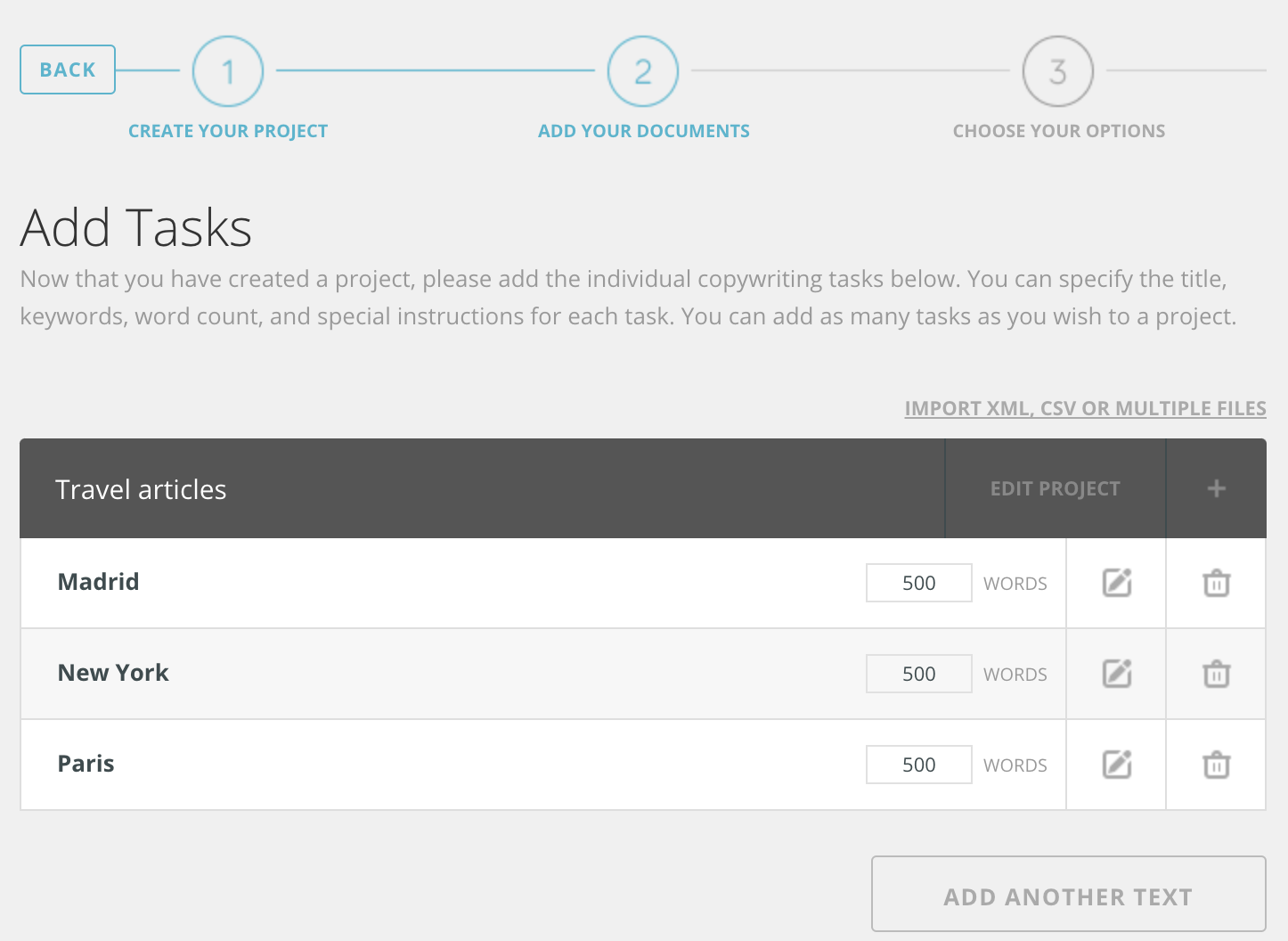
Choose your service level:
- Standard level: Your content is written by freelance web content writers tested and selected by TextMaster. The Standard level is suitable for general interest web projects that require a simple briefing and little research.
- Enterprise level: Your content is written by specialized, professional content writers. The Enterprise level is appropriate for projects that demand well-honed stylistic skills and sector-specific knowledge.
You can also choose add-on options and assign your preferred TextMasters. Double check your quote, then click “Order” to launch your project.
Monitoring and managing your projects
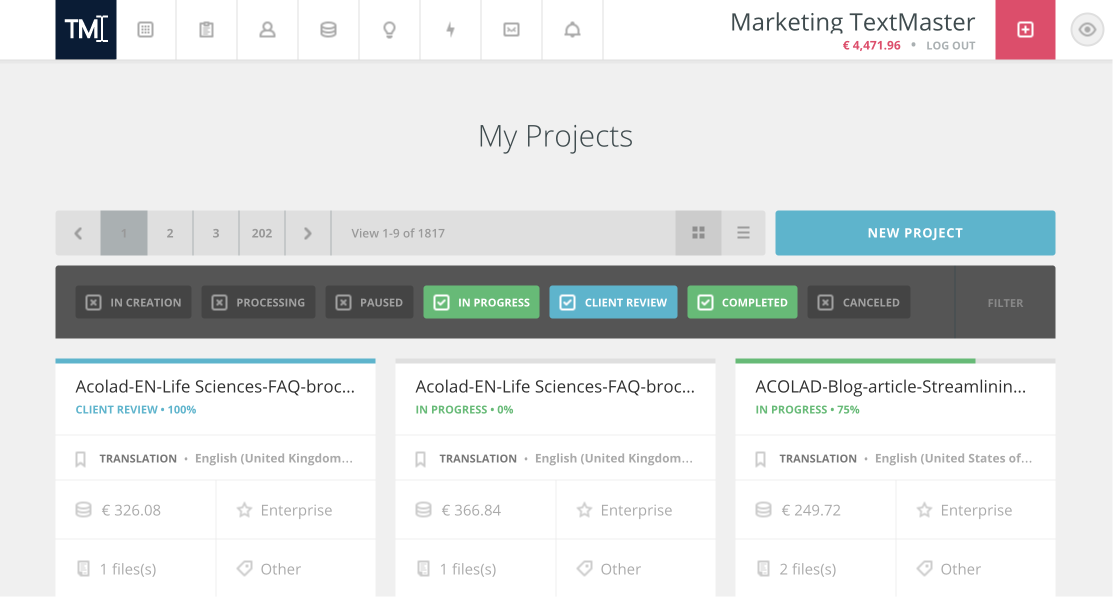
You can monitor the progress of your projects from your dashboard. You can download, duplicate, cancel or suspend the project via the screw icon. You can also filter the projects by service level, type, status, language and category.
When you click on an individual project, you are directed to the project information page. Here you can download and approve your project, and write to and evaluate your translators.
Approving your online project or submitting a request for revision
To approve an online project, click on the file, download the submitted text and approve the file. If you need revisions, you can submit your request from this same window. You have seven days to request revisions. We advise you to be as specific as possible in your discussions with the author or translator to facilitate any revisions to the content.
You are now ready to launch your first projects on the TextMaster platform! 🎉
We encourage you to contact us directly if you have any questions about TextMaster.